XAML Spy 3 | XAML Spy 2
In order to spy an app, the app needs to connect to the XAML Spy service. Access to the source code of a XAML app is preferred but not required. When you do not have access to the source code of a XAML app, XAML Spy can still connect the app for you in many cases.
Source code
XAML Spy comes with MSBuild tasks and targets to be included in your project. Just add a single project import to your Visual Studio project and XAML Spy is automatically enabled for your app. XAML Spy for Visual Studio adds a menu option to the project contextmenu, automating the process of adding/removing the project import.
Follow these steps to enable XAML Spy in your XAML project. Alternatively, watch this 30 second mini-tutorial on how to use XAML Spy.
- Open your XAML project in Visual Studio 2012 or 2013.
- Right mouse click the project in the Solution explorer to show the project context menu and select the option Enable XAML Spy.

- Rebuild the solution and run the app in debug mode.
- Switch back to Visual Studio, open the XAML Spy Explorer (View > Other Windows > XAML Spy Explorer) to start exploring the connected app.
More details about Visual Studio integration can be found in the XAML Spy for Visual Studio guide. See the How to connect manually tutorial when using MSBuild is not an option, or when you need to connect a remote device.
No source code
When you do not have access to the source code of a XAML app, you can use the Add App wizard. Launch the wizard by selecting the Add App button in the toolbar of the XAML Spy Explorer. The wizard displays a selection of the XAML platforms supported on your system as is demonstrated in the following image;
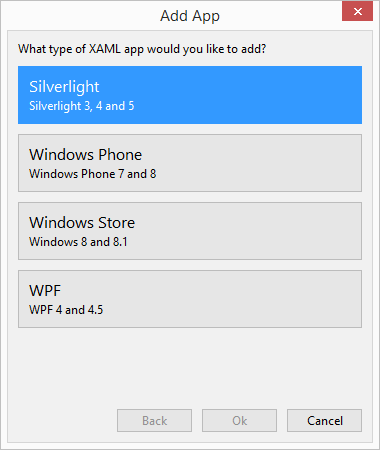
Silverlight
XAML Spy can launch any in-browser Silverlight app that is available on the web, as well as installed out-of-browser apps and Silverlight XAP packages located on the local file system. Before launching the Silverlight app, XAML Spy injects a piece of code that automatically connects the app to the XAML Spy service.
Windows Phone
XAML Spy is able to launch Windows Phone apps based on phone XAP packages located on the local file system. The phone app is launched in the target device or emulator that is selected in the add app wizard.
Windows Store
Source code access is required for connecting Windows Store apps. Either use Visual Studio integration or connect manually. WPF
XAML Spy can attach to running WPF apps. Just run your WPF app as you normally would, launch the Add App wizard, select WPF > Attach to process and double-click the WPF app that you want to spy on.