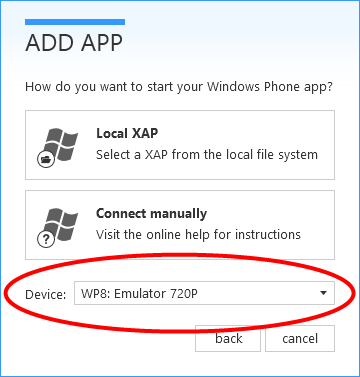Announcing the first update of XAML Spy in 2013. This is a pretty massive update with improvements in security, performance and usability and a number of bug fixes. For a complete list of the changes see the release history. The highlights of this January release are described below.
Password protected connections
As of this update, XAML Spy connections are now protected with a password. When opening a connection with the XAML Spy Service, a password needs to be provided. For automatic connections, the authentication is handled by XAML Spy. When connecting manually, you need to enter the password that can be found in the XAML Spy Services settings page in XAML Spy (settings > xaml spy service). To learn more about how to specify a password for manual connections read the documentation for Silverlight, Windows Phone, Windows Store or WPF apps. A default password is generated when no password exists.
Password protection prevents XAML apps from accessing other connected XAML apps.
Naming convention
The naming convention has changed in this release. Applications are now referred to as apps and the name WinRT is replaced by Windows Store. So, for example WinRT applications are now addressed as Windows Store apps.
Improved performance
Attached dependency properties are by default omitted from the property grid in the User Interface explorer. Given the large amount of attached properties that may exist in a XAML AppDomain, this is a vast performance improvement when exploring the user interface. Attached properties can be included and excluded manually by selected the appropiate toolbar button at the bottom of the property grid.

Usability improvements
Various usability improvements are included in the January Update of XAML Spy:
History navigation is now supported by back and forward buttons available in the Automation and User Interface explorer.

The property grid features a summary pane with details on the selected property in the grid
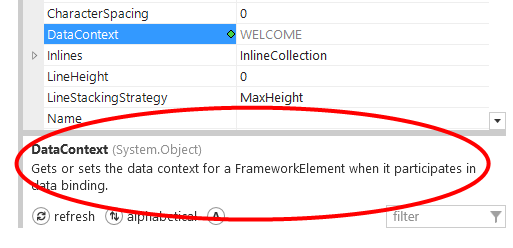
The new select value source command available in the context menu when right clicking an inherited dependency property value in the property grid, enables quick navigation to the visual that is the source of an inherited property value.
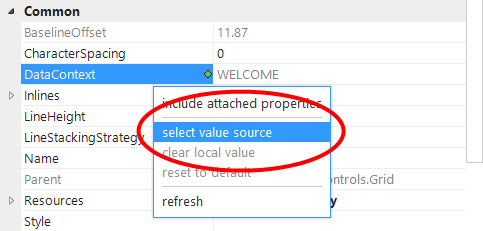
The target Windows Phone device is selectable in the add app wizard when launching a Windows Phone app.