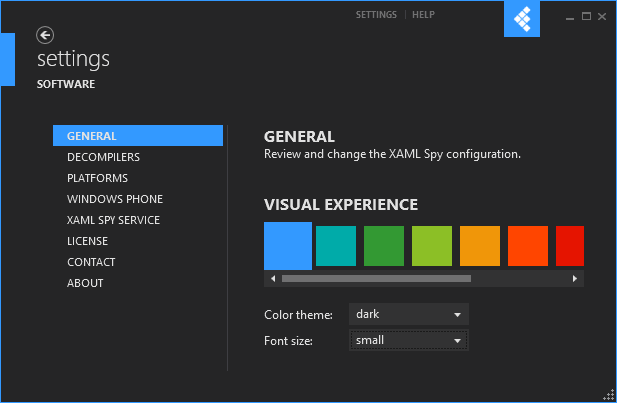Announcing the August 2012 Update of XAML Spy (v1.1.0.0). This is a fairly major update of XAML Spy, and contains a significant number of new features and fixes. Please be aware that this update includes a breaking change when you manually reference the client XamlSpy.dll library for Silverlight, Windows Phone or WinRT apps. Read on to learn more about this breaking change.
Windows 8 RTM
This release adds support for Windows 8 RTM (OS version 6.2.9200.0), while maintaining support for Windows 8 Release Preview.
Breaking client library changes
In order to cope with new releases of XAML platforms in the future (such as the impending Windows Phone 8 SDK release), it has been decided to rename the XAML Spy client libraries for all platforms. The file name now includes the platform and version. This also prevents same name confusion, and clearly identifies the target XAML platform. These are the new client file names;
- Silverlight: XamlSpy.dll renamed to XamlSpy.SL5.dll
- Windows Phone 7: XamlSpy.dll renamed to XamlSpy.WP7.dll
- WinRT: XamlSpy.dll renamed to XamlSpy.WinRT45.dll
- WPF: unchanged, already named XamlSpy.WPF4.dll
These client libraries are still found in the Libraries sub folder of the XAML Spy installation folder. When you manually connect your XAML application to XAML Spy, you’ll need to update your XamlSpy references.
WPF application manager
The previous XAML Spy release added support for WPF. This release adds a full WPF application manager, enabling WPF app management and support for attaching XAML Spy to running WPF processes. The screenshot below show the running processes and allows for attaching to any process.

Massive thanks to Cory Plotts for generously allowing re-use of the Snoop injection logic in XAML Spy. To learn more about the WPF application manager see the online documentation.
The attach-to-process feature requires the Visual C++ 2010 runtime to be installed (which is the case if you have Visual Studio 2010 installed). The x86 version is required when attaching to 32 bit applications, the x64 version of the C++ runtime is required for 64 bit applications. When XAML Spy detects that the C++ runtime files are missing, it displays a dialog as shown in the image below.
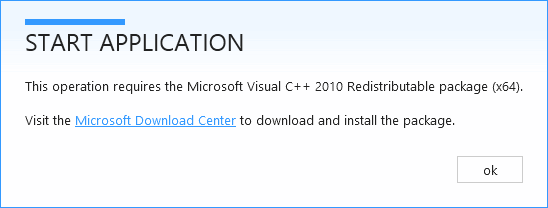
Visual experience
Are you a fan of dark themes? Here is some good news; XAML Spy now includes a dark theme as well. To enable, navigate to settings > general and select the dark color theme. By default XAML Spy is configured to use the light theme. Please note that the dark theme option is only available when .NET 4.5 is installed. .NET 4.5 is pre-installed on Windows 8, for Windows 7 you’ll need to install .NET 4.5 manually.
And last, but not least, XAML Spy now includes the option to use small fonts. If you want to squeeze as much information on your screen as possible, or simply if you have limited screen estate, using the small font is highly recommended. Configure the font in the general settings page (settings > general).